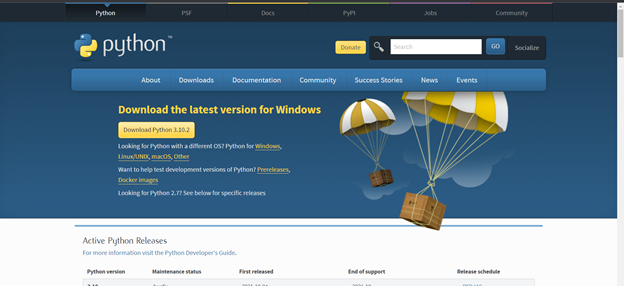Google authentication with Laravel

Google authentication with Laravel First create a Laravel project composer create-project --prefer-dist laravel/laravel googleLogin Now we have to install Jetstream composer require laravel/jetstream Now we have to create the authentication. For this you can create basic login, registration and email verification php artisan jetstream:install livewire Now install the node.js package npm install Then run npm run dev Create a database and migrate the tables php artisan migrate Now, we will install Socialite Package that provide api to connect with google account composer require laravel/socialite Now you have to create Google App in Google Developer Console First create an app in OAuth Consent Screen Then go to Credentials and clic...