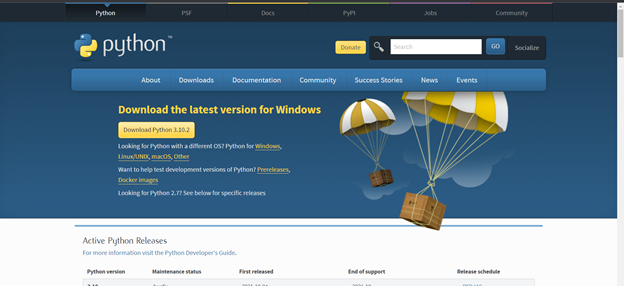Building and Publishing Laravel Packages: A Comprehensive Guide
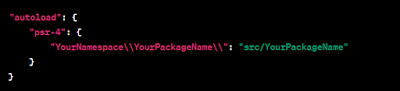
Building and Publishing Laravel Packages: A Comprehensive Guide Welcome to my blog, where we'll dive into the fascinating world of Laravel packages! Laravel, one of the most popular PHP frameworks, empowers developers to build robust and scalable web applications with ease. While Laravel itself offers a vast array of features and functionalities, there may come a time when you want to extend its capabilities or reuse certain components across multiple projects. That's where Laravel packages come in. In this comprehensive guide, I'll walk you through the step-by-step process of creating your own Laravel package and publishing it for others to use. Whether you're a seasoned Laravel developer looking to share your expertise or a beginner eager to explore the realm of package development, this blog is the perfect starting point. Here's a sneak peek at what we'll cover: U nderstanding Laravel Packages: What are Laravel packages and why do we need them? The advantages
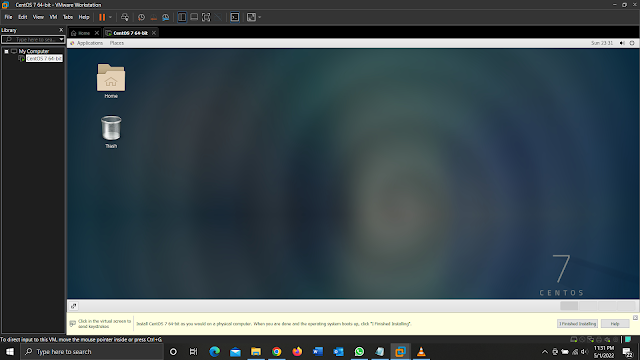
.png)
.png)