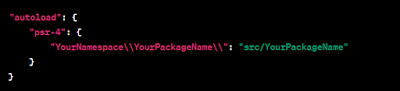Information Retrieval in Practice: A Python-Based Document Search Engine

This project is a PDF Search Engine that helps you quickly find relevant documents within a collection. It works by taking your natural language search query, intelligently processing it, and then presenting you with a ranked list of PDF files that best match your request, complete with content snippets and direct clickable links to the documents. Visual Overview Chapters Streamlit User Interface Search Engine Core Logic Preprocessed Document Data Text Preprocessing TF-IDF Vectorization Model Cosine Similarity Scoring Document Path Resolver Chapter 1: Streamlit User Interface Imagine you've built a super-smart robot that can find exactly what you're looking for in a huge pile of documents. That's amazing! But how do you talk to this robot? How do you tell it what to search for, and how does it show you what it found? This is where the Streamlit User Interface comes in. Think of it as the "face" of our PDF Search Engine. It's the friendly sh...